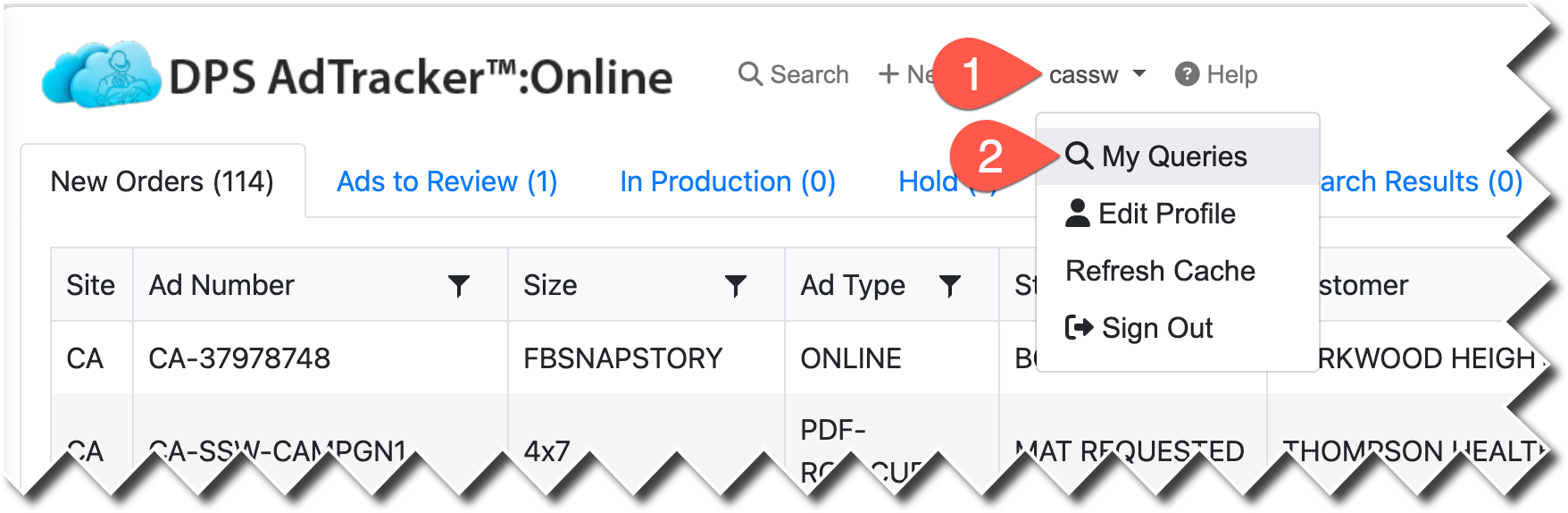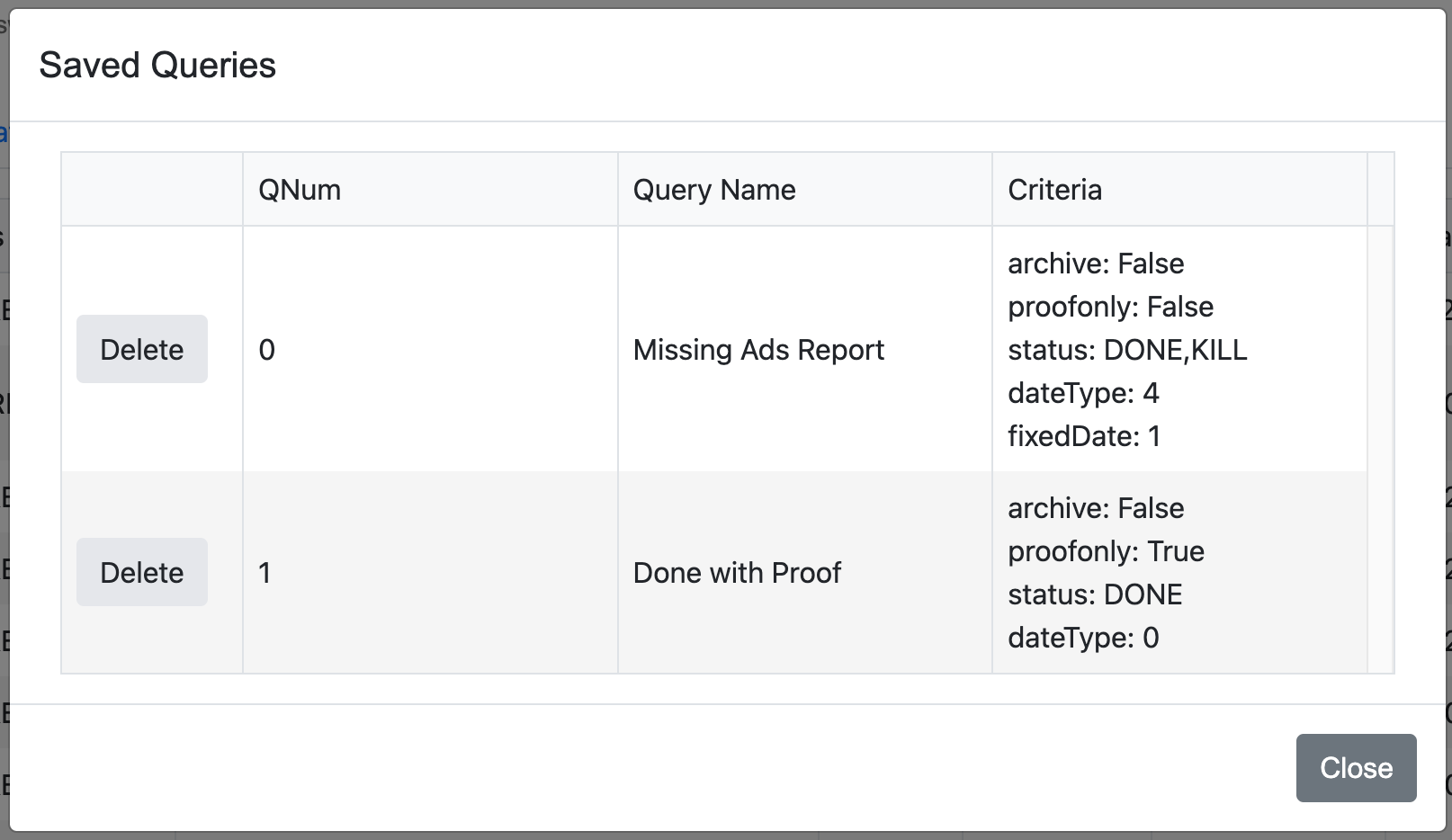If you are looking for an ad and you're clicking through many tabs and pages, you might find that it's actually easier to search for it.
In order to search for an ad, you need to know at least one of the following key pieces of information about the ad such as:
•Ad Number
•Customer
•Account Number
•Size
•Ad Type
•Publication
You may also wish to retrieve lists of ads matching at least one of the following key pieces of information such as:
•Customer
•Account Number
•Status
•Ad Type
•Publication
To begin a search, click the SEARCH menu at the top of ATOL.

By default, ATOL will only search LIVE ADS. This means that the ad is currently running or has a future run date. If you wish to include ads that have completed their run and are archived, you must tick the box "Include Archived Ads".
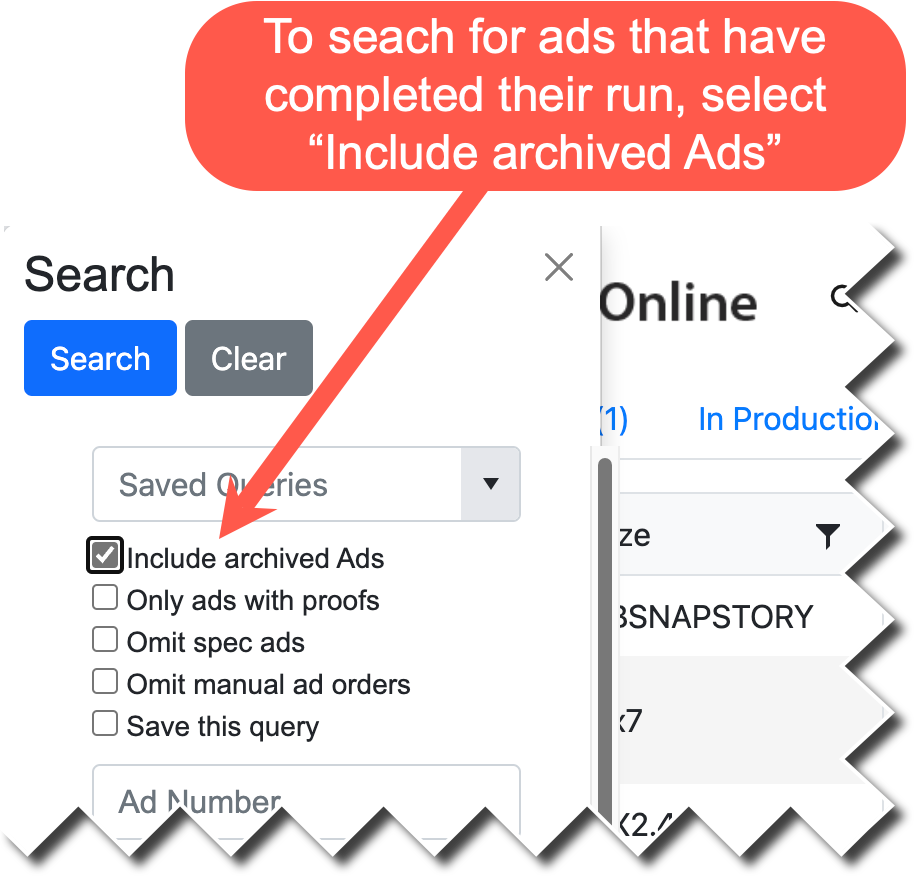
IMPORTANT NOTE: The number one mistake that users make when searching for a past ad is not ticking the "Included Archived Ads" checkbox. If your search doesn't yield results, please repeat the search and tick this box.
At this point, supply the Search Criteria and click SEARCH.
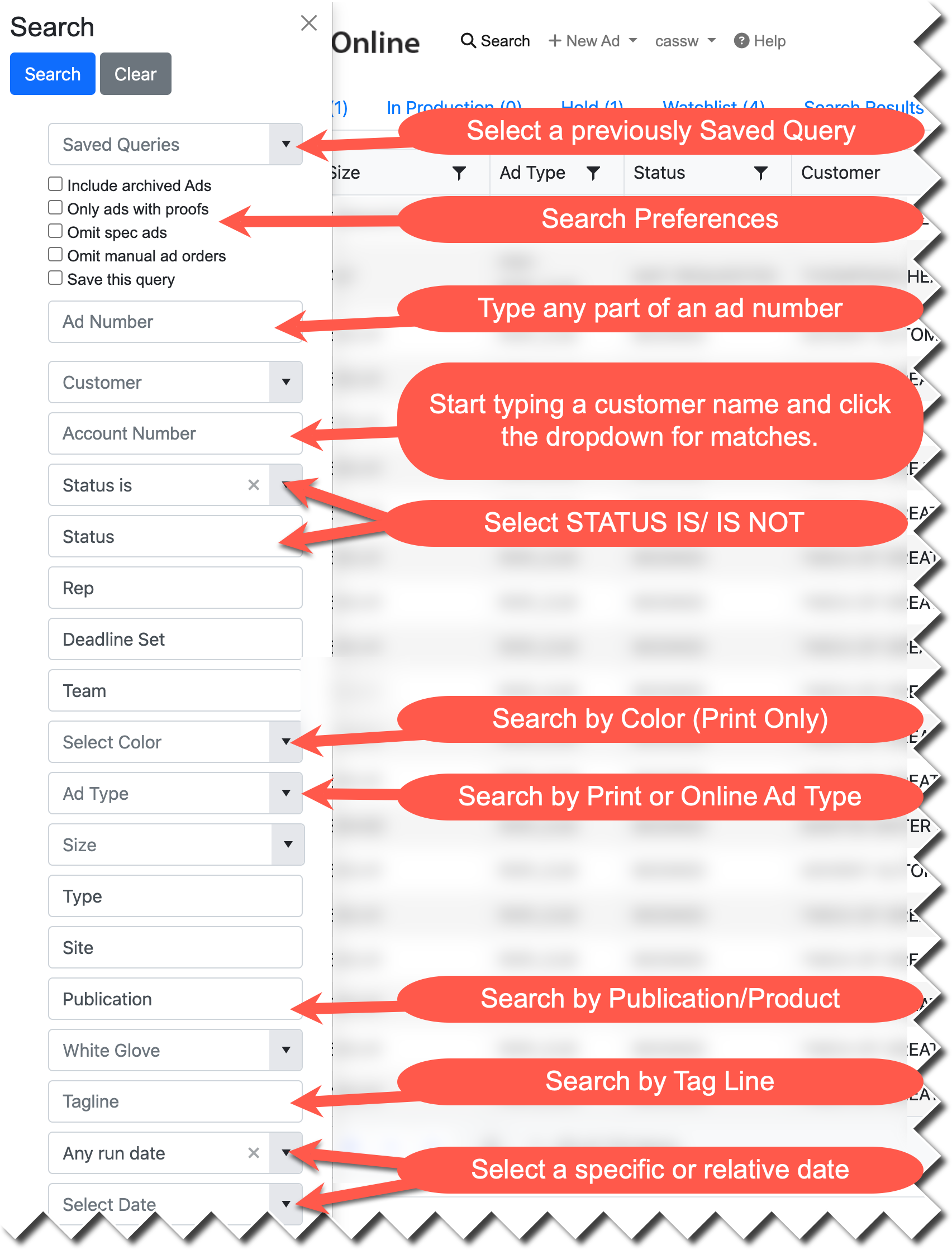
TIP: Supply the LEAST amount of information needed to locate your ad. Users often provide so many specifics that they omit the ad they are looking for. Also, if you know the ad number, that is the only piece of information you need to supply.
Search results appear on their own "Search Results" tab. This way you can switch to other tabs if you are working on other ads without losing your place.
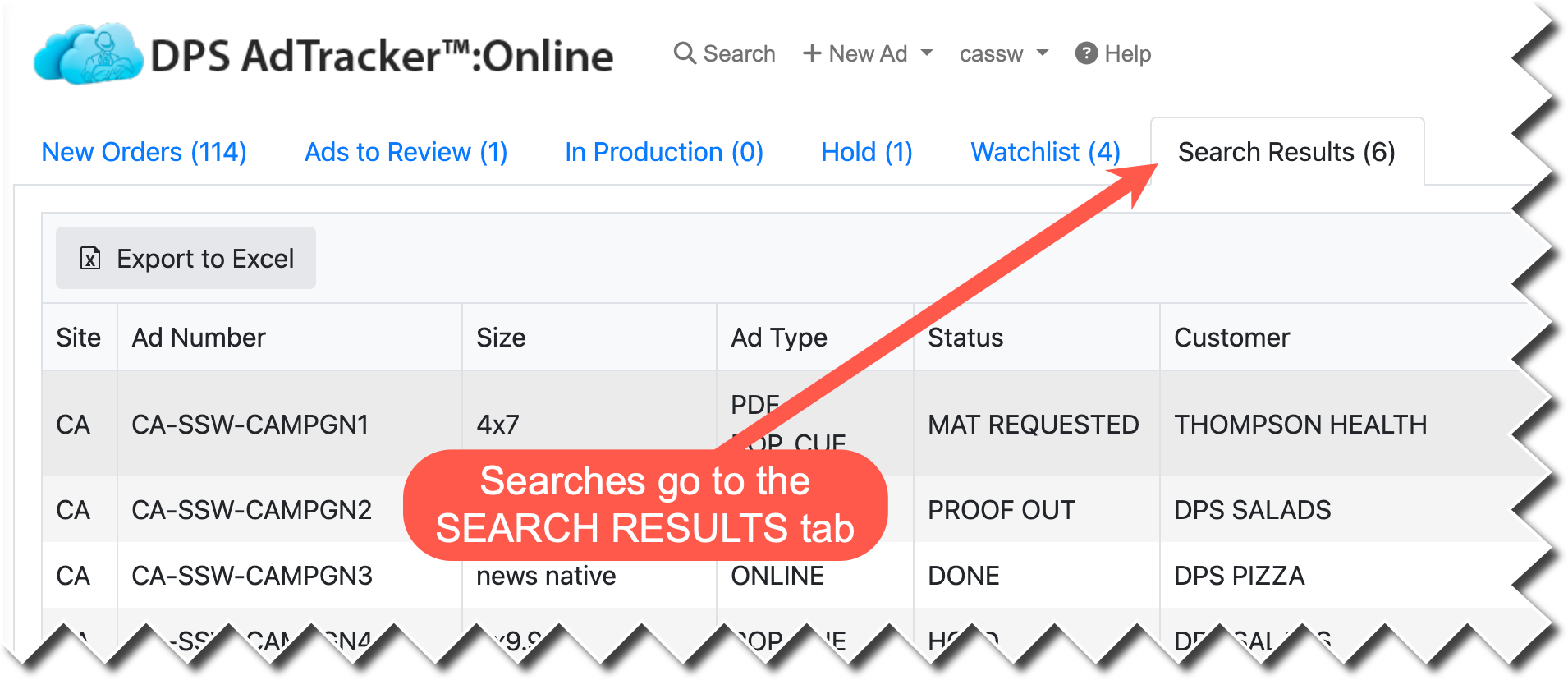
If you find that a search is useful and is one you'd like to repeat later, you can tick the "Save this Query" checkbox when you build the search. When you click SEARCH, you will be prompted to name your SAVED QUERY.
In this example, we will build a MISSING ADS REPORT using the following criteria:
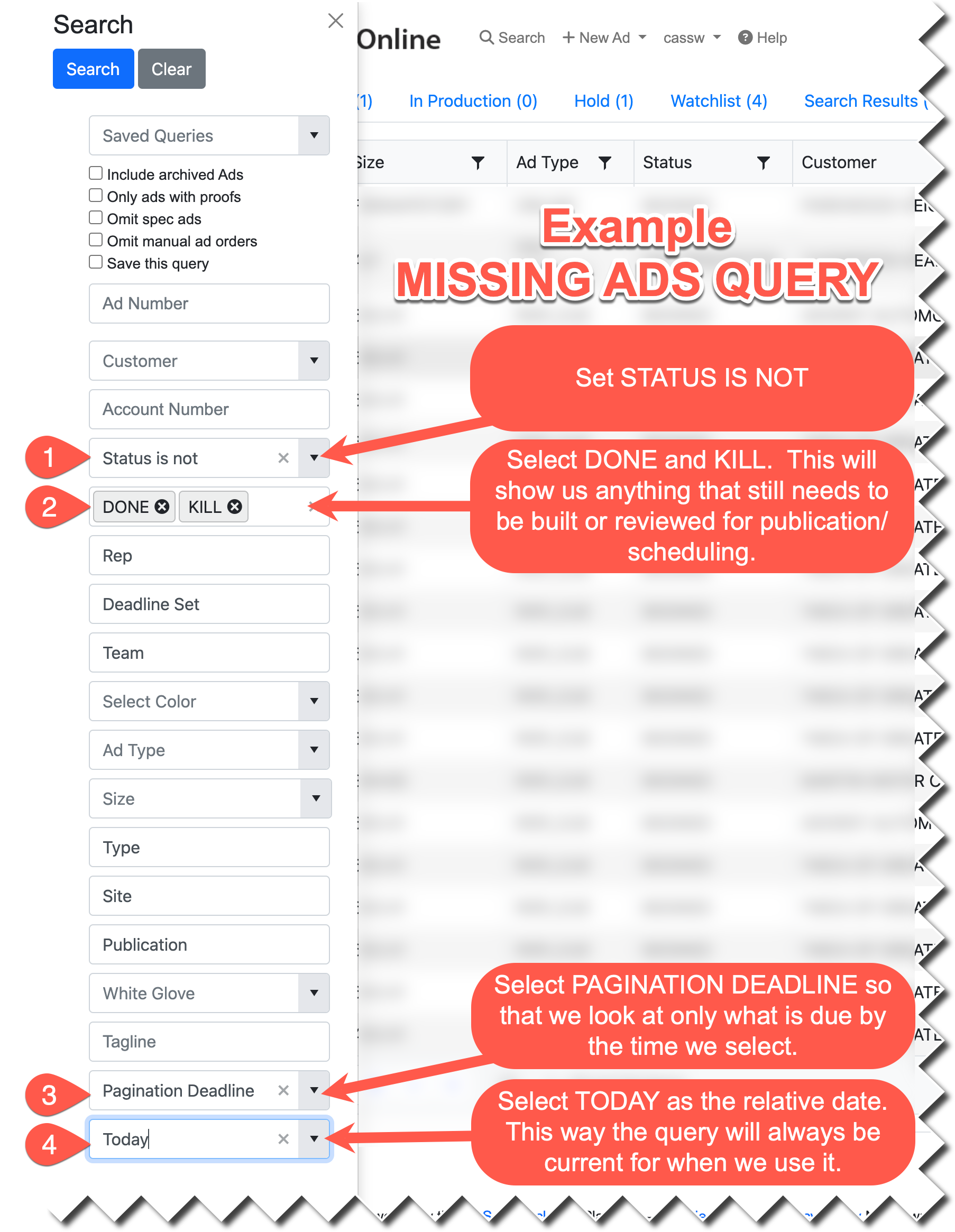
If you'd like to save the query, select SAVE THIS QUERY.
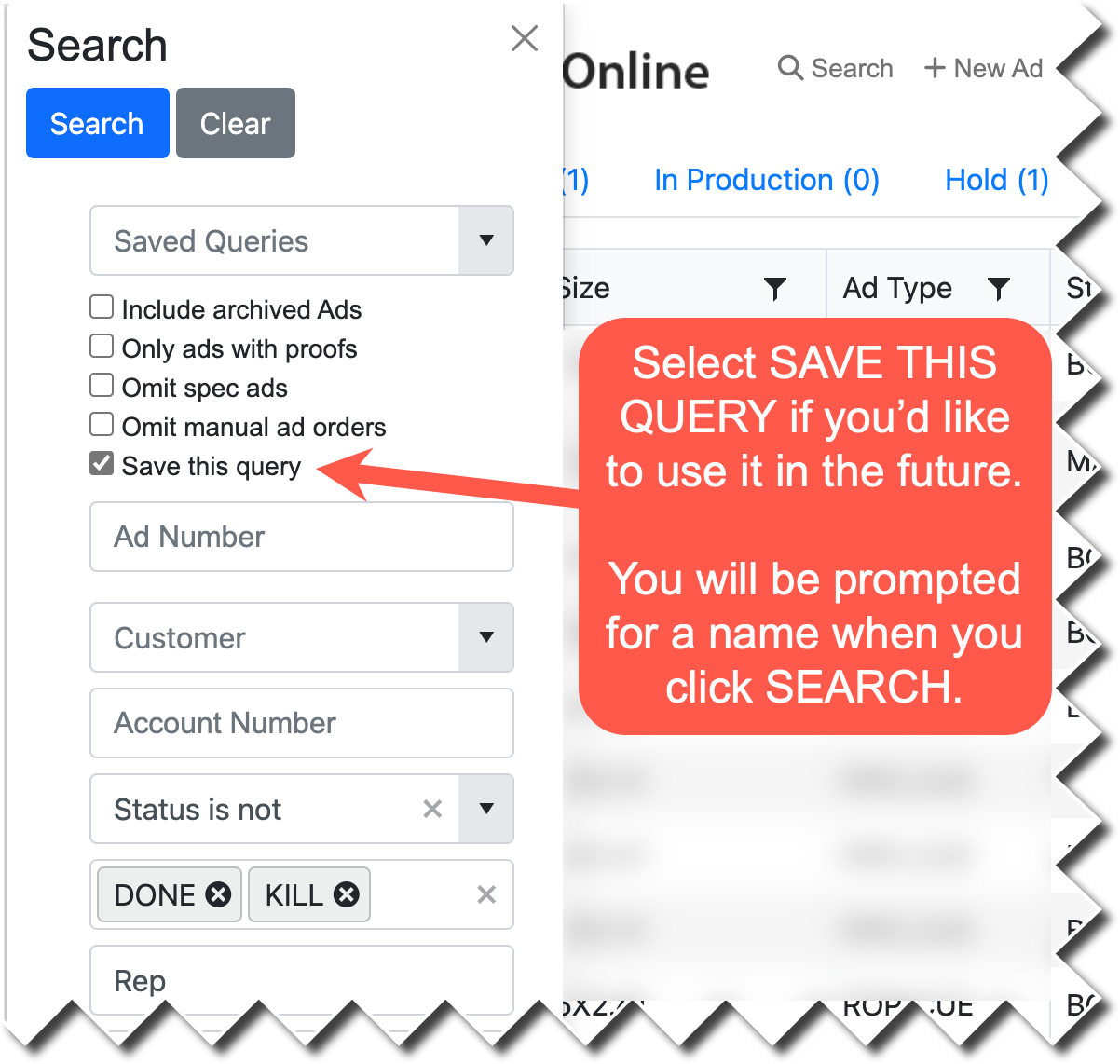
Then supply a name for the SAVED QUERY:
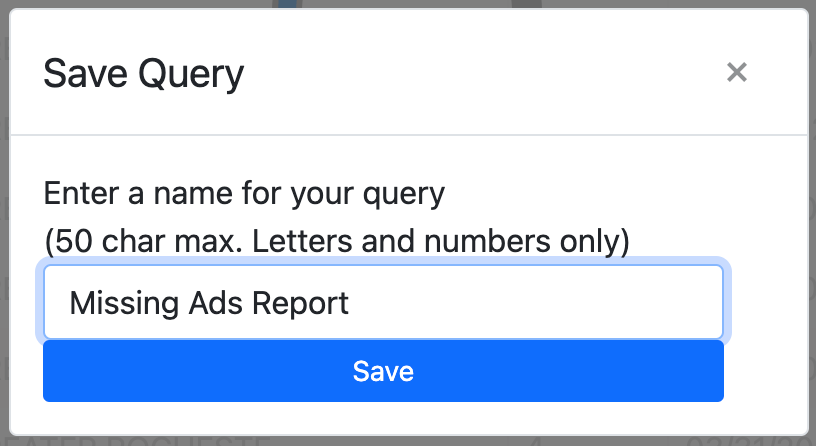
To use the query again in the future, simply use the SAVED QUERIES pulldown on the SEARCH pane and click SEARCH:
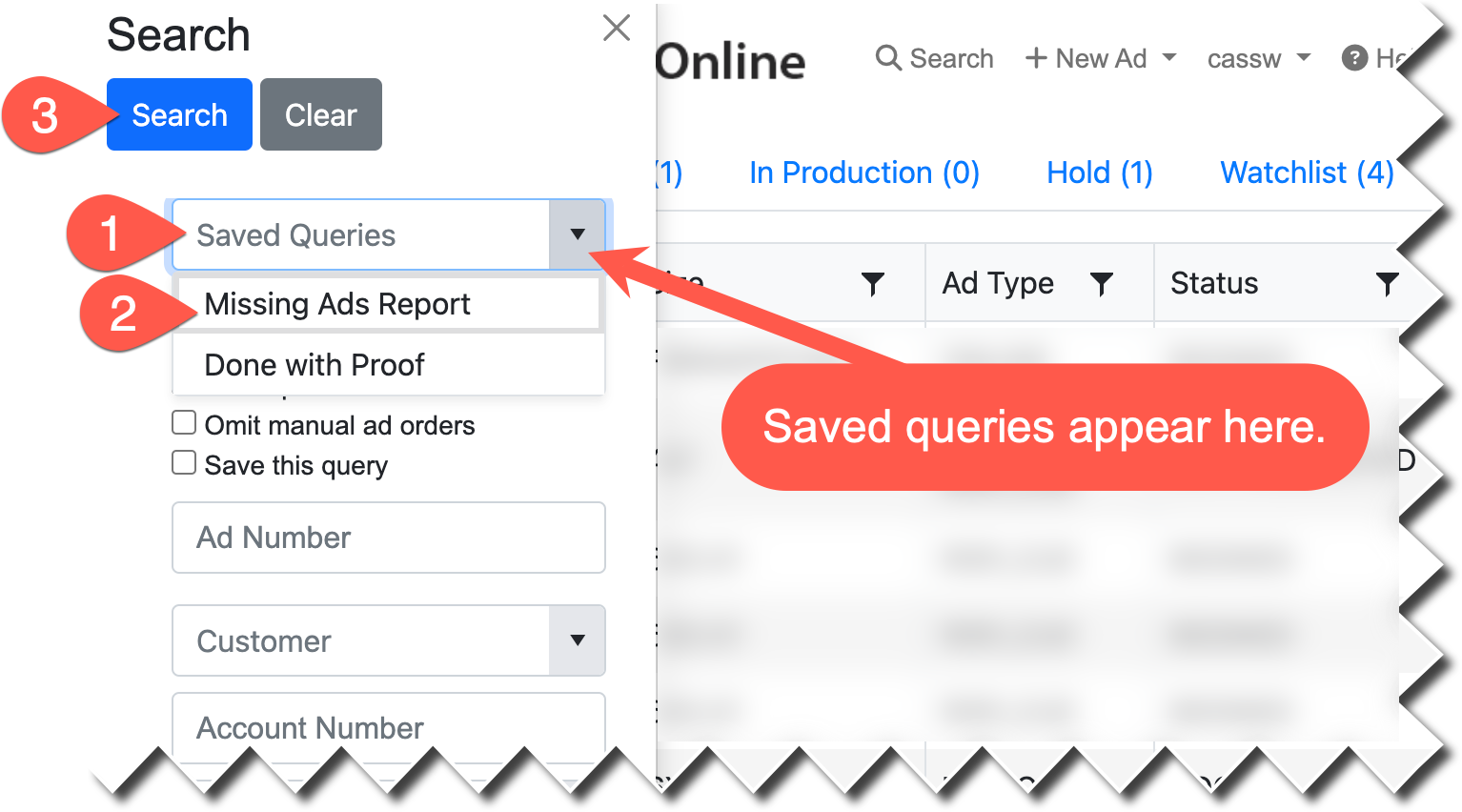
Queries can be managed from the MY PROFILE (username) pulldown menu and selecting MY QUERIES: