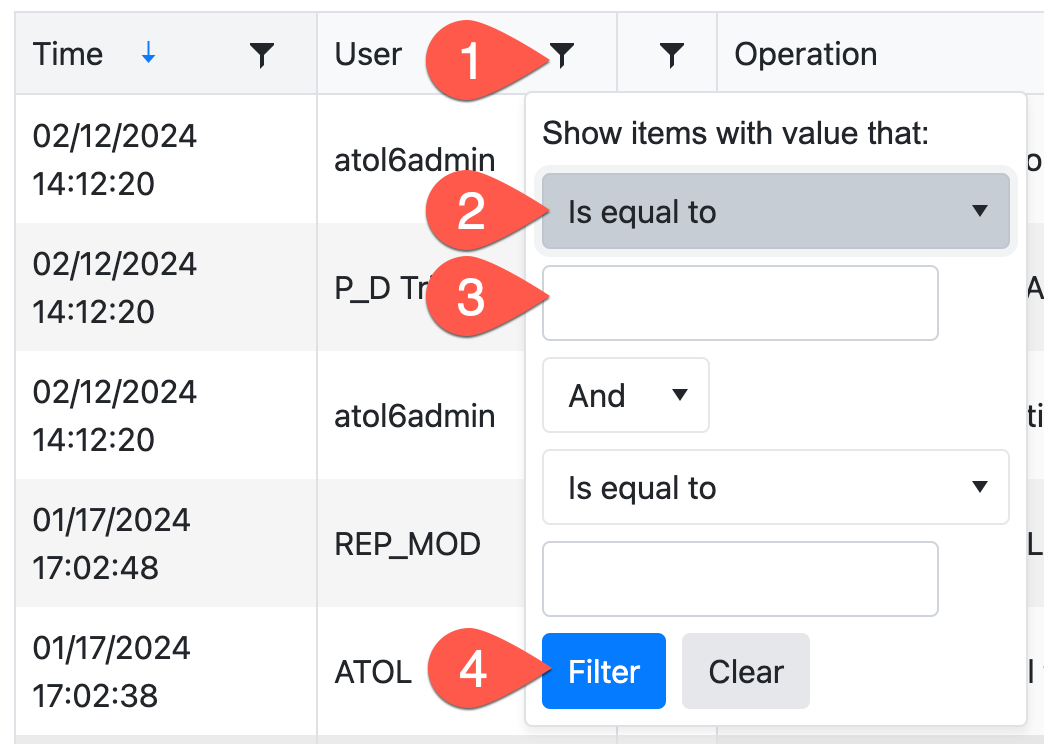Clicking on the HISTORY tab from a selected ad's Expand window allows you to review a complete history of all user and system interactions with an ad. This is useful for troubleshooting purposes such as finding out who submitted copy, who approved an ad, or determining where a size or run date change occurred.
Whether or not you can see the History tab is determined per user type by your organization.
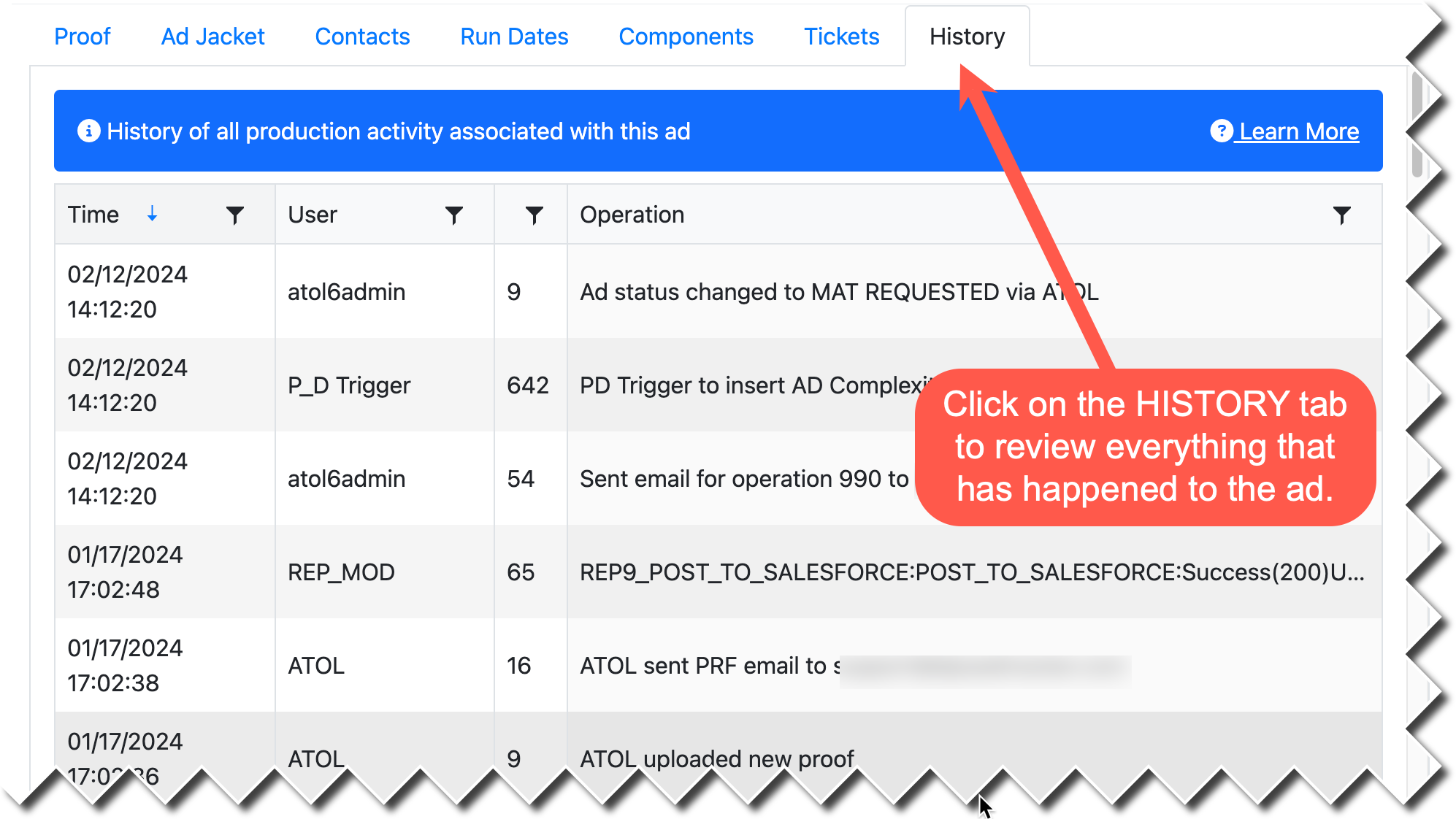
By default, History is sorted by time in descending order. This means the most recent history entries will appear first in the list.
You can easily change the sort by clicking on a column header:
•Click once for Ascending Sort (A→Z, 0→9). In Ascending Sort, ↑ is displayed next to the column header.
•Click a second time for Descending Soft (Z→A, 9→0). In Descending Sort, ↓ is displayed next to the column header.
•Click a third time to undo sorting and return to the normal order. No indicator is displayed when user sorting is not applied to a column.
You can also FILTER history by clicking on the filter funnel icon:
•"Show items with value that" allows you to look for exact match (is equal to), contains, does not contain, begins with, and more.
•Then specify the text that you are looking to match/omit.
•If you have a secondary condition, set the next control to AND or OR and specify a second set of criteria. If you do not have a second set of criteria, leave this blank.
•Click FILTER to set the filter. Return here and click CLEAR to undo the filter.