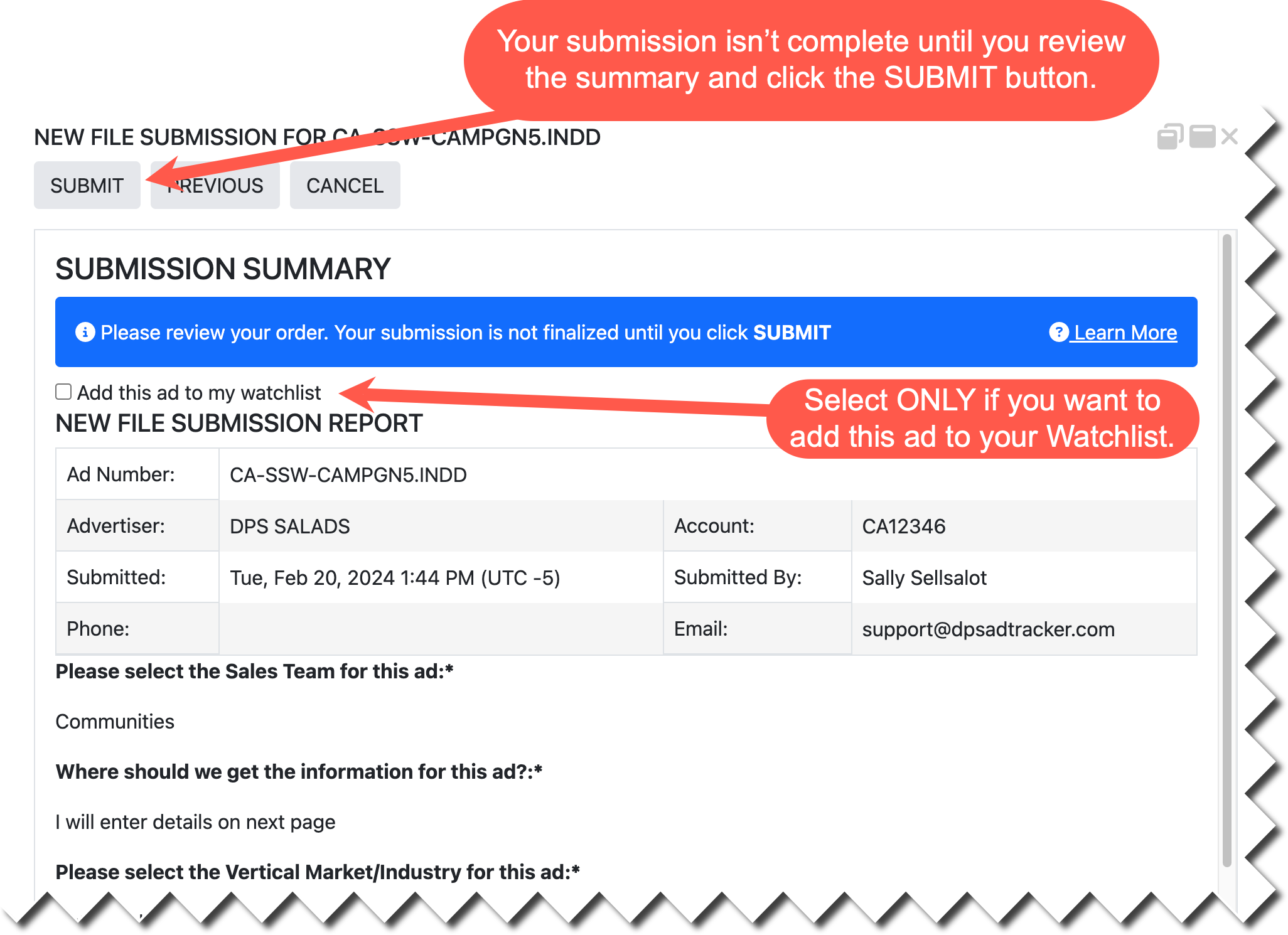Clicking SUBMIT FILES button from a selected ad's Expand window is the start of the Ad Production Process in ATOL. You must supply artwork, copy, instructions and/or a layout or an ad cannot be produced. Ads requiring this are typically in a status such as BOOKED.
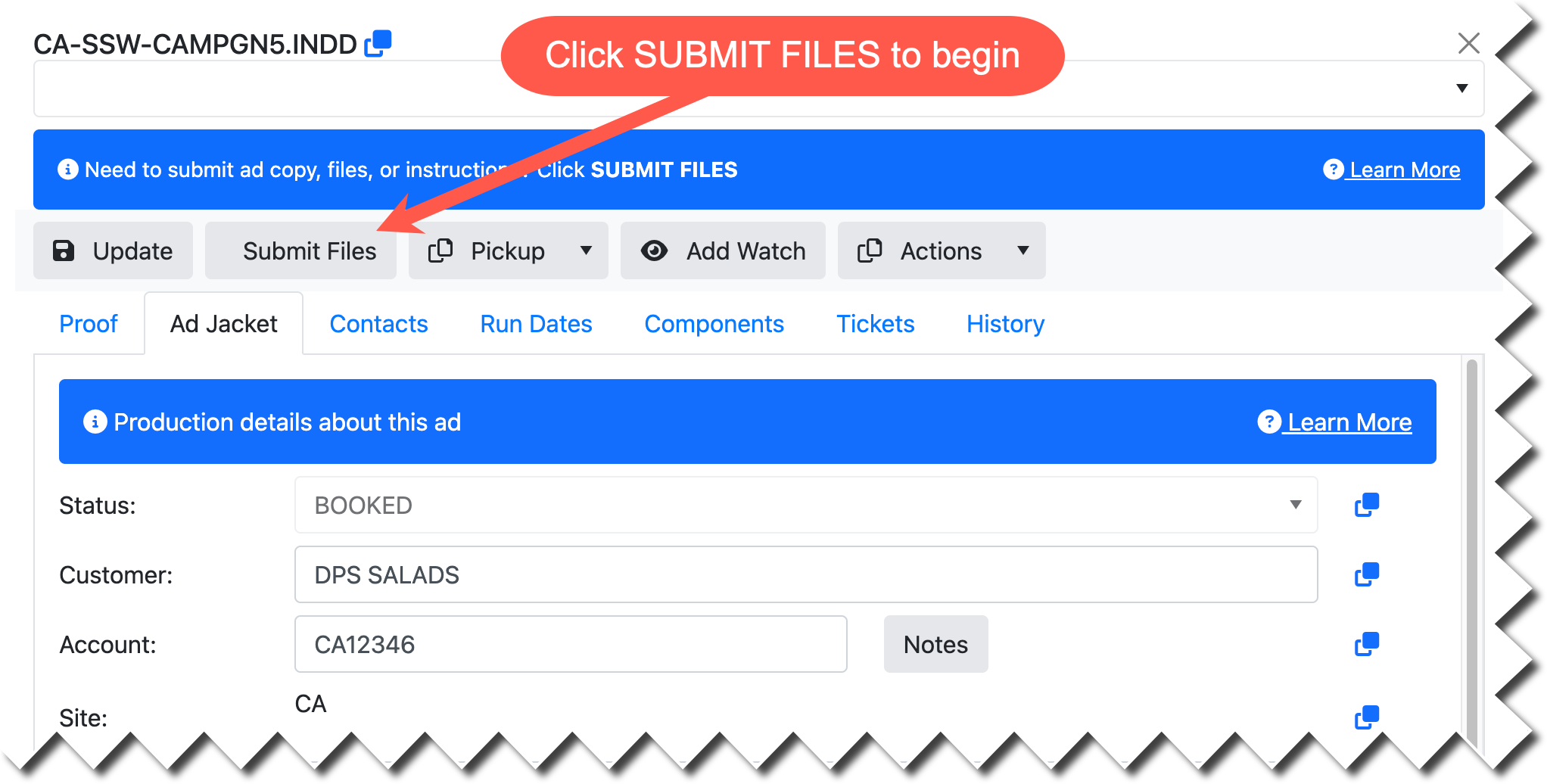
Get all of your materials ready...
Before you begin, you should be sure that you have gathered all necessary materials required. For more information on what you should include and best practices, please review "Tips for Success: Submitting your Creative Brief". This guide is extremely helpful for first time ATOL Users to make sure they understand what makes a good submission.
The first step of the submission process is to UPLOAD ANY MATERIALS you would like to supply for the ad designer.
Before you can upload materials, ATOL will ask some questions about the materials you're about to supply:
•Tick "I am not submitting files at this time." if you have no files to upload, but will instead be supplying instructions later in the process.
•Tick "This order will include a fully-designed press or online ready ad." if you are going to supply an ad built by the customer or customer's agency. If you need additional instructions regarding Fully-Designed Press or Online Ready Ads, please review "Layouts, Copy, Graphics & Press/Online Ready Files".
•Tick "This is a multi-page ad." if you have been instructed to do so for certain special sections, marketing, inserts, or other special products.
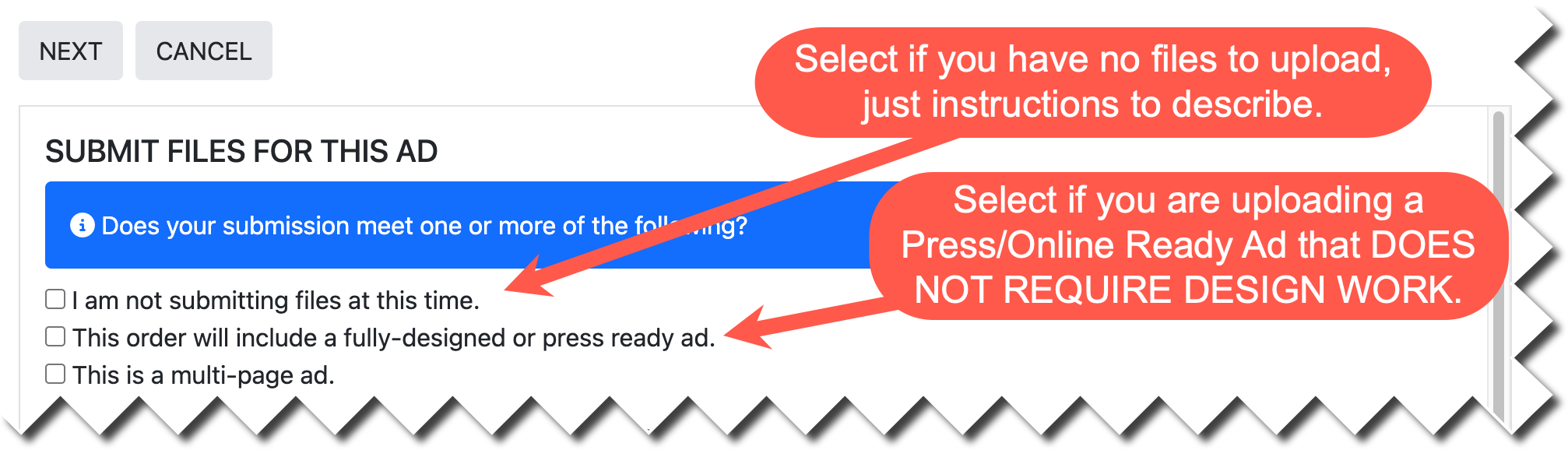
If you wish to pickup an existing ad into this one, you can use the "Pickup From" section to request that. This only needs to be done if the pickup was NOT ALREADY SPECIFIED at the time of order entry. You must type in the exact order number and click on the ADD PICKUP button. If you mistakenly put in an incorrect number, click the X next to the ad number to remove it.
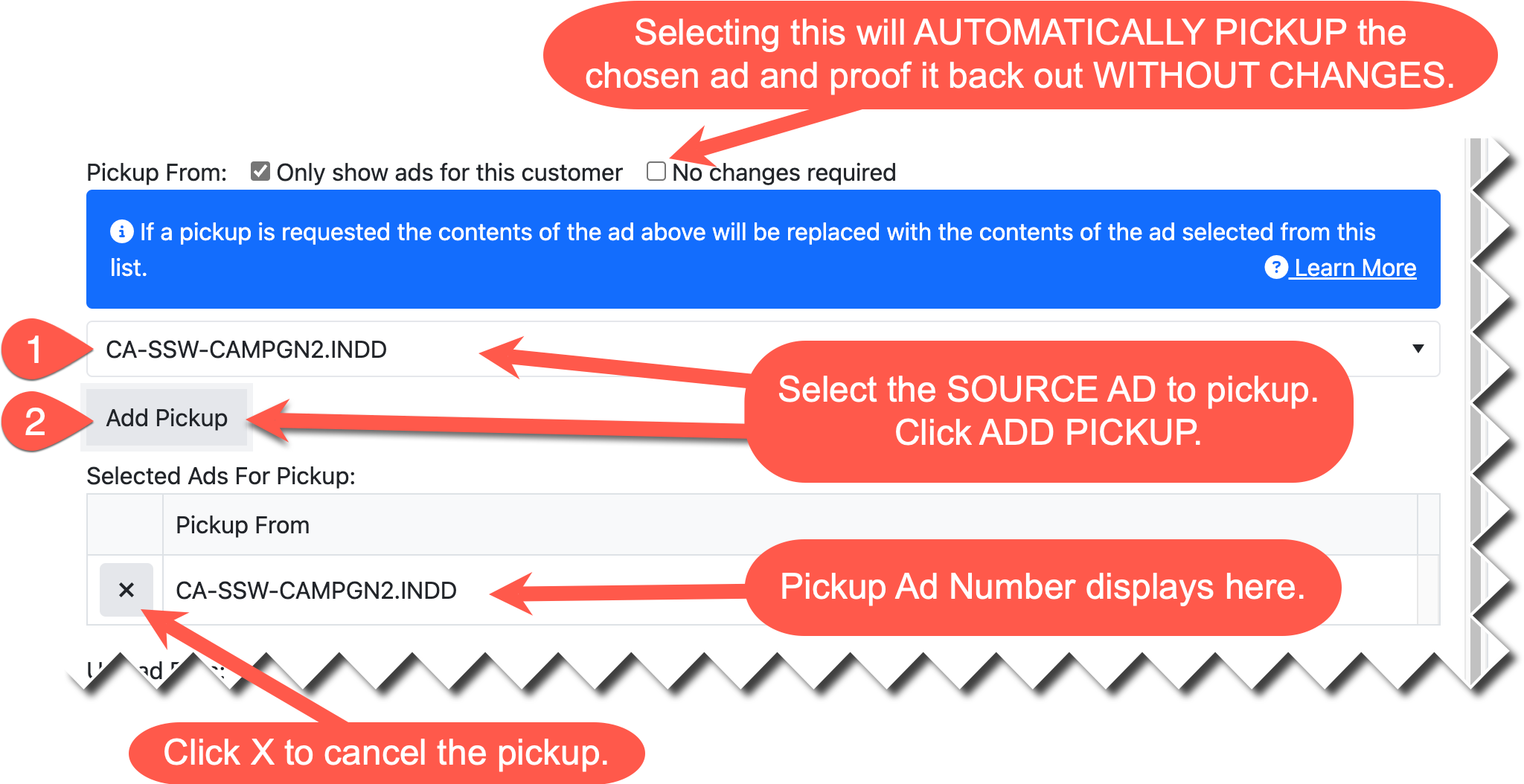
Supplying a "Pickup From" is NOT REQUIRED.
Before you can upload files, we recommend that you make sure they are in an acceptable format:
•Make sure that file names are descriptive but not too lengthy. For more information, please review "File Naming Guidelines".
•Make sure that files are of an acceptable file type. The allowed file types are listed on the upload screen.
•Make sure that files are not zipped or stored within folders. Files must be uploaded individually or by selecting them from a folder.
If you have files to upload, you may do this in a number of ways:
•Find the files on your computer and drag them to the spot marked "Drop files here to upload."
•Click the SELECT FILES button to open and select files from Windows Explorer, macOS Finder, or your Camera Roll (tablets and mobile devices).
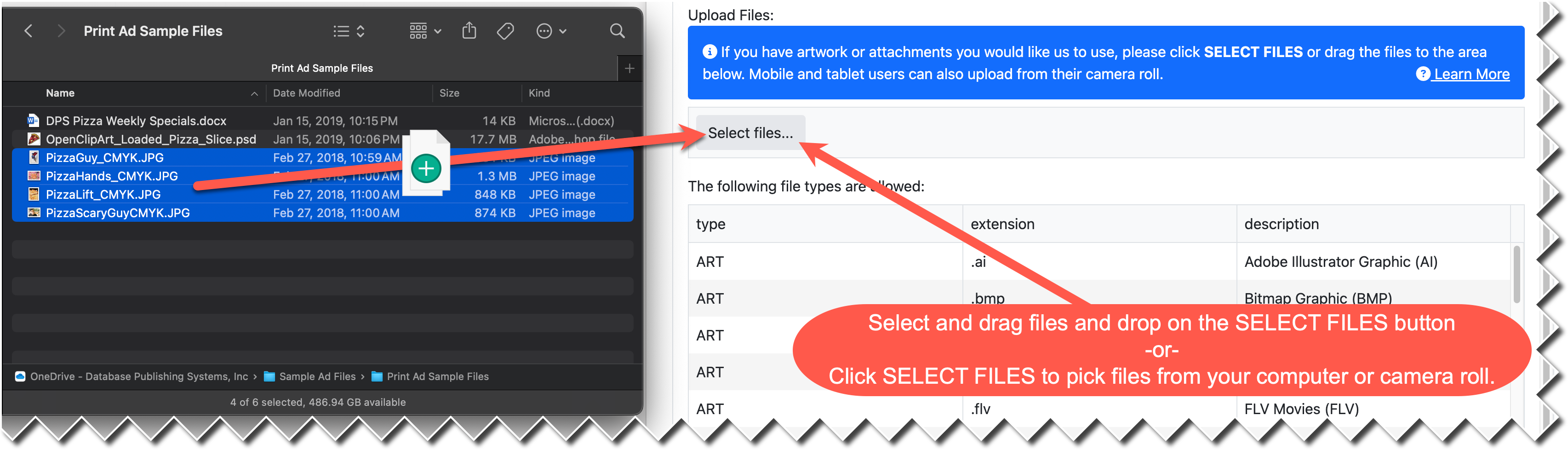
Files you select will be listed in the ATOL Submit Files Expand Window along with their size. If you mistakenly upload an incorrect file, click the X next to the name to remove it. You can upload as many files as you need to.
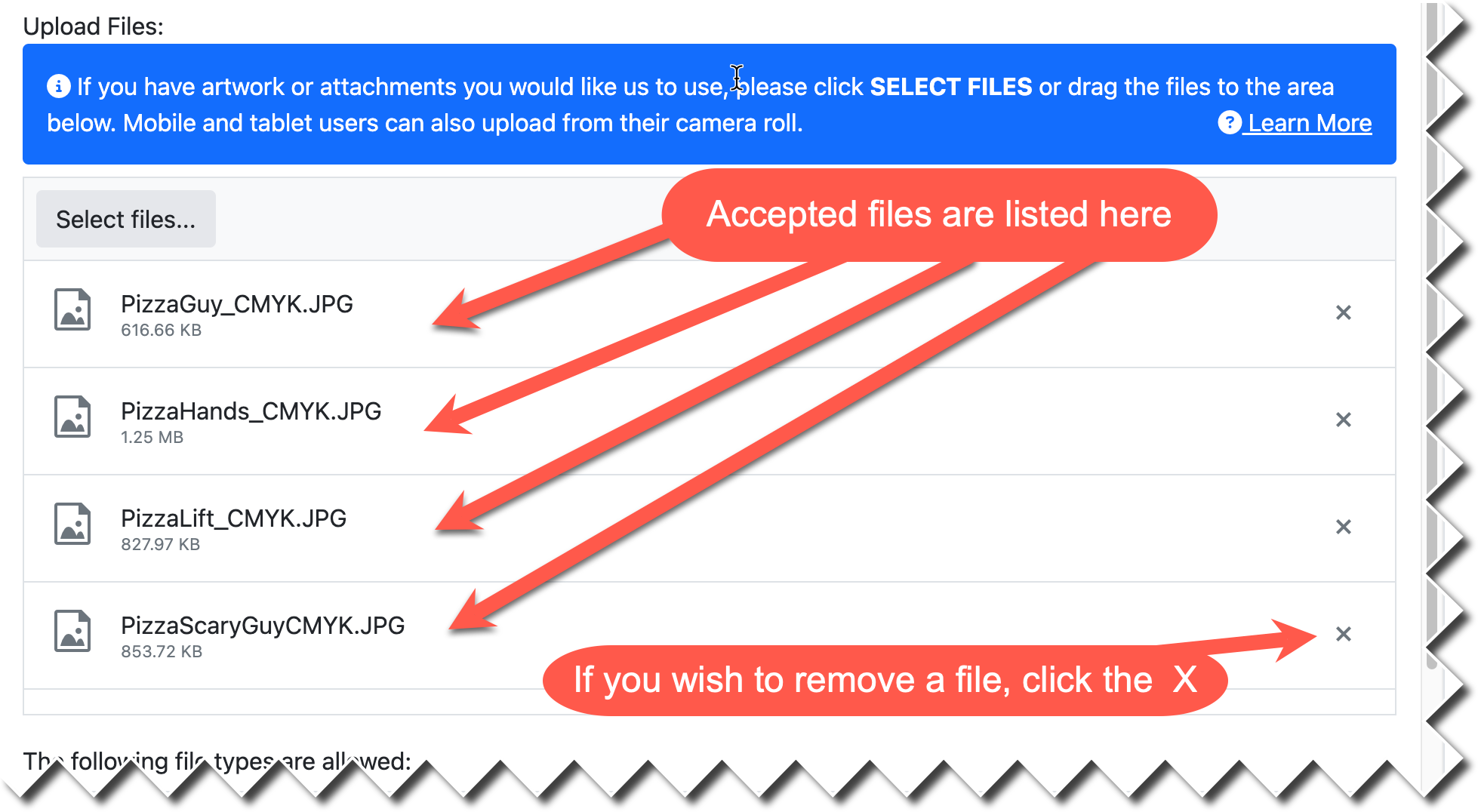
Once you have completed providing files, click NEXT.
After providing files, you must provide creative DETAILS ABOUT THIS AD. The questions displayed may vary by organization and ad type, however, here are the most common questions:
•"What is the goal of the ad?" allows you to convey the purpose of the ad to the designer in a single sentence. This is not needed in fully-designed press or online ready ads or pickups, as no new design work is taking place.
•"What is the target market (age, gender, interests, etc.)?" allows you to convey the target demographic so that the ad can be best tailored to the intended audience.
•"What is the Headline / Benefit Statement / Main Selling Message?" allows you to call attention to something in the ad that you wish to convey to the customer. This is not needed in fully-designed press or online ready ads or pickups, as no new design work is taking place.
•"Is there a Special Offer / Deal? If so, please describe:" allows you to call attention to the main selling point in the ad so that the designer emphasizes it. This is not needed in fully-designed press or online ready ads.
•"Artistic Discretion (AD)/Creativity Level" allows you to tell the designer if you want them to "do what you tell them", "take minor liberties within these instructions", or to "be creative". For a complete review and examples of this, please review "Artistic Discretion (AD) / Creativity Level".
If you forget to answer a required question, you will not be able to proceed. The missing field will be highlighted in yellow to draw your attention to it.
When you have completed answering the details questions, click NEXT.
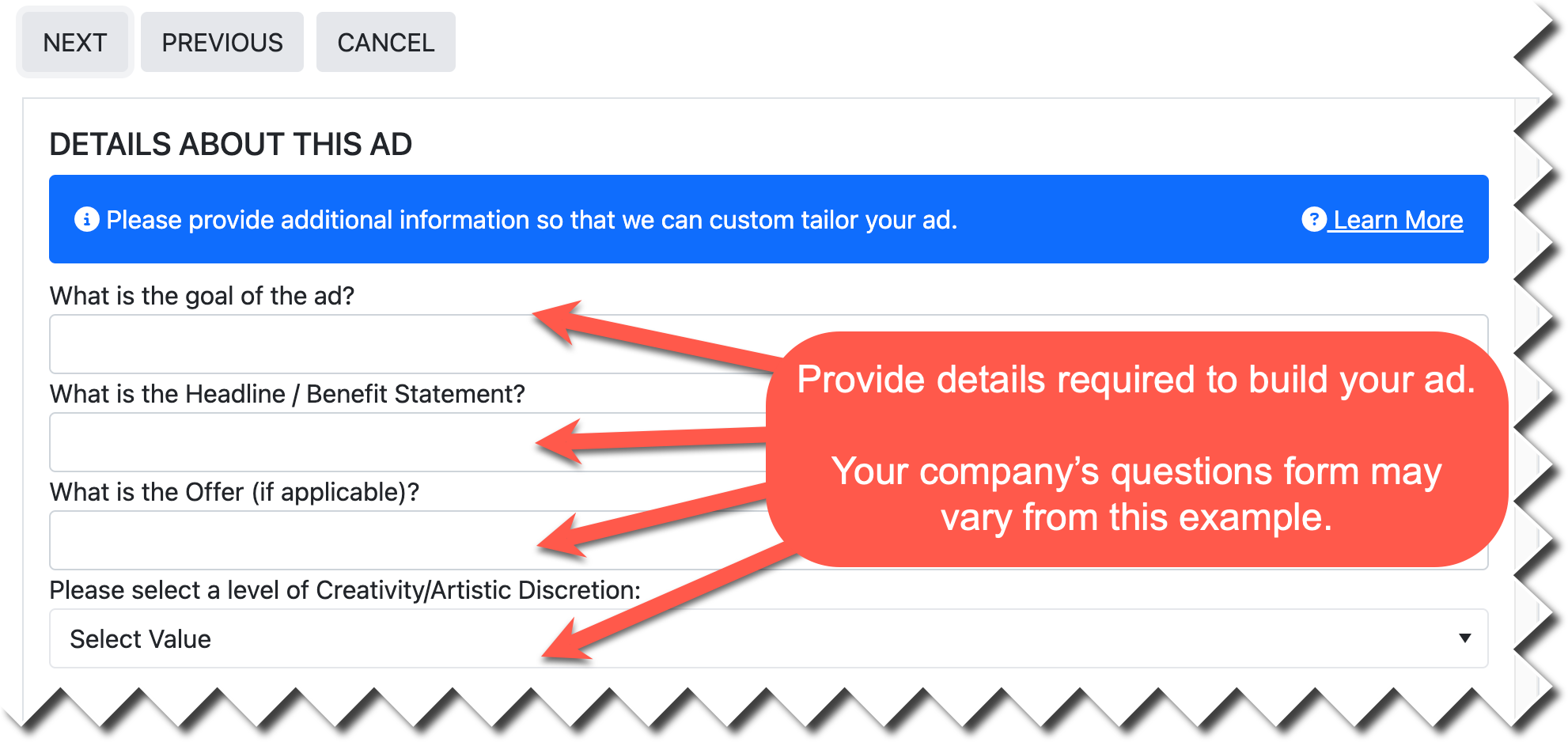
If you have any special INSTRUCTIONS FOR THIS AD, you may type them in the dialog box. This box can hold several thousand lines of text, however, be careful when copying web formatting, as that will be lost on save. If you have a lot of ad copy, it is best to supply that as Word, Excel, or PDF documents as an upload to the ad.
If you have any AD COPY that you'd like to appear in the ad, use the AD COPY box.
When you have finished entering instructions, click NEXT.
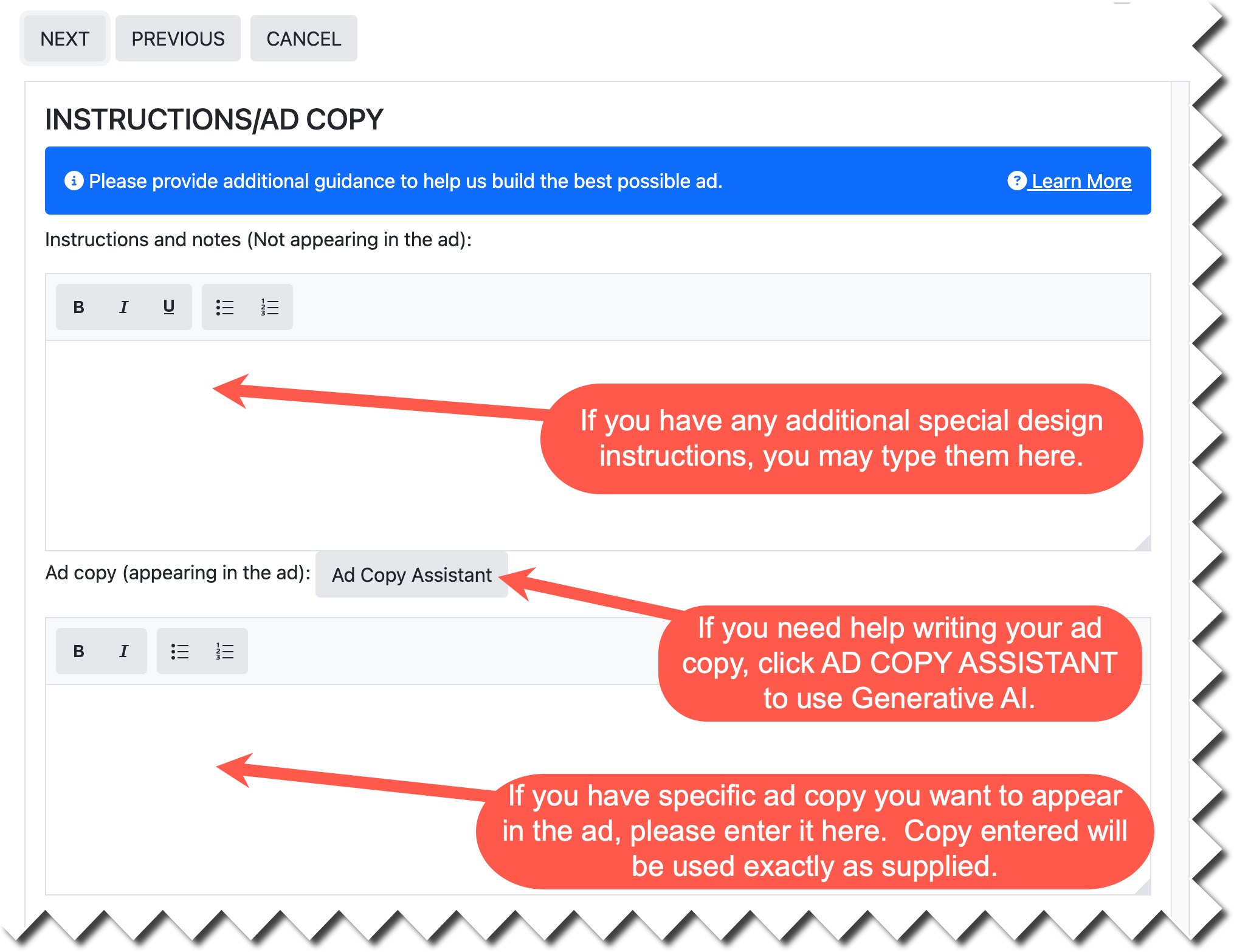
If you need help writing Ad Copy, click on the AD COPY ASSISTANT button to use the DPS AI Ad Copy Assistant's Generative AI.
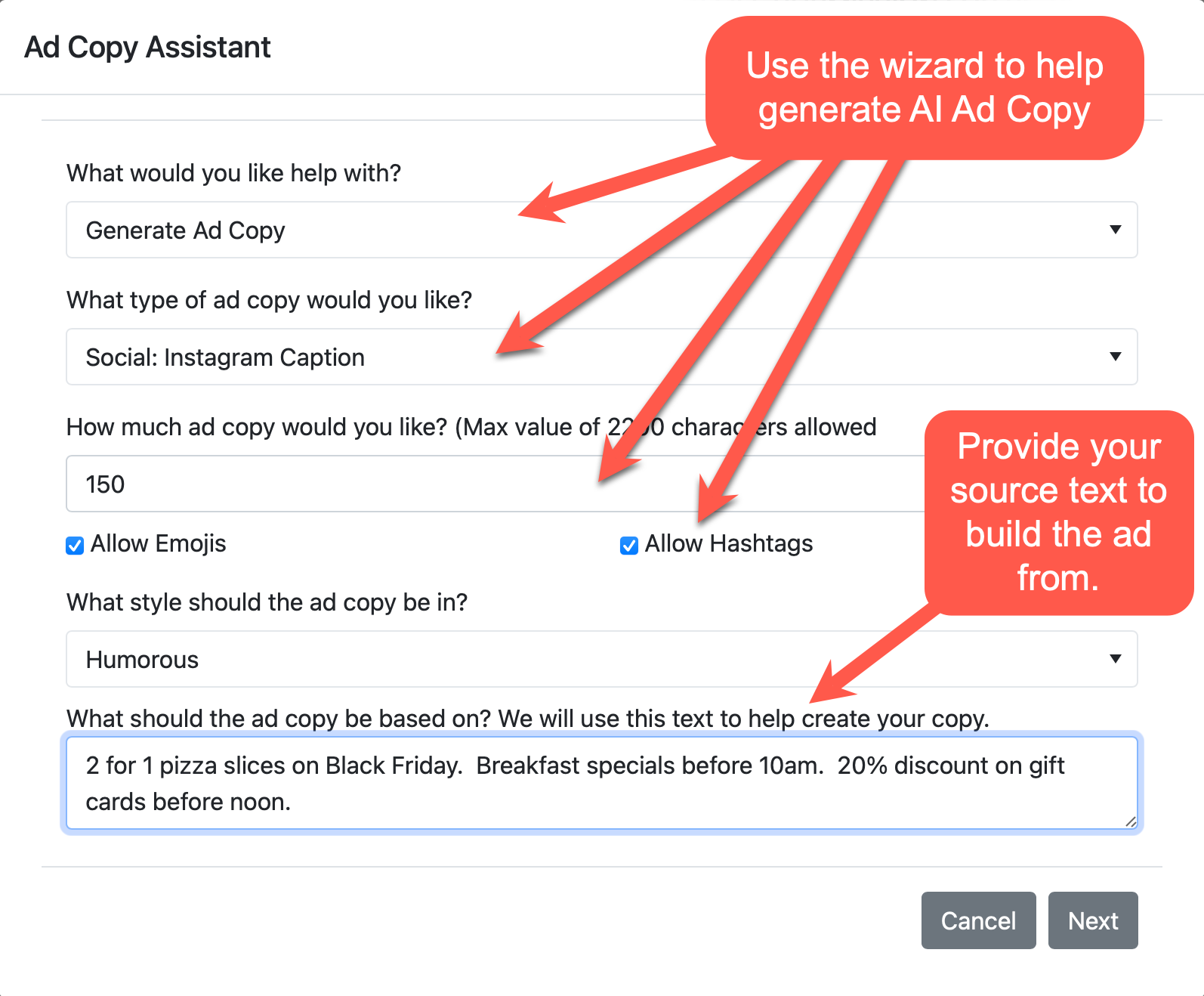
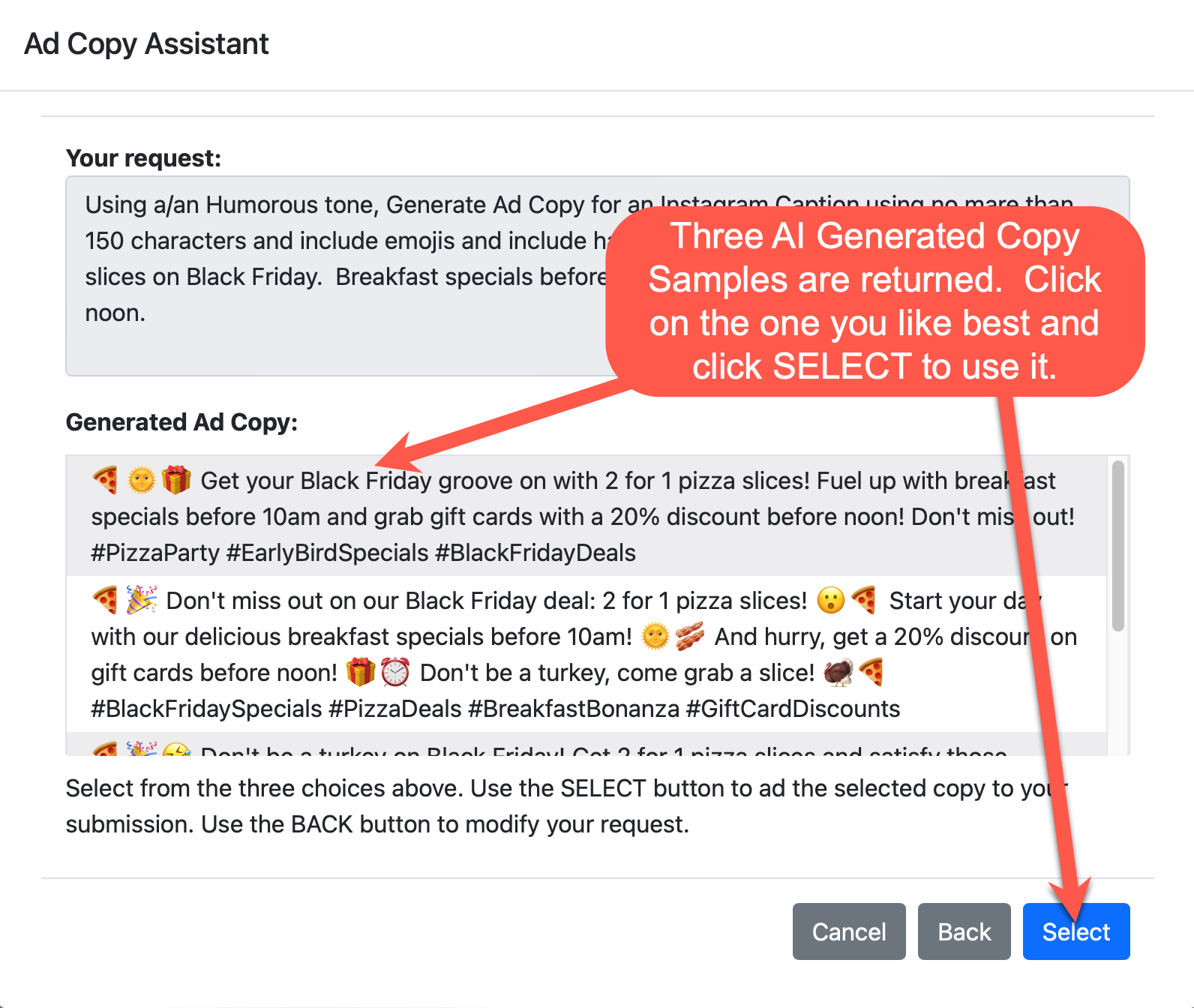
Your submission isn't complete until you click the SUBMIT button on the SUMMARY page. Please review all details for accuracy and click SUBMIT. You may also click PREVIOUS to go back and change aspects of the ad.
If you would like to add the ad to your Dashboard's Watchlist tab, click "Add this ad to my watchlist". Typically these are hot ads or ones you need to refer back to. You can add/remove ads from your watchlist by selecting them and clicking ADD WATCH/REMOVE WATCH. Be sure that you do not select this for every ad or you will negate the utility of the Watchlist.